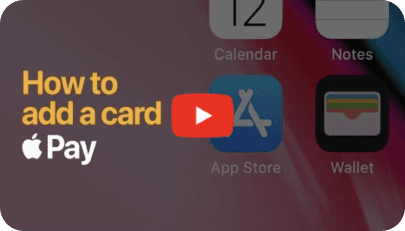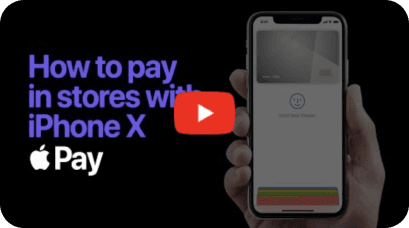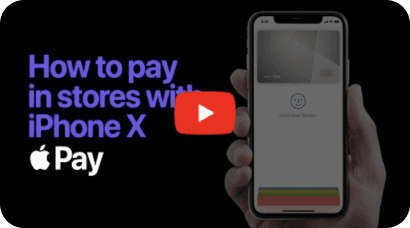Settle your bill in a tap
Setup the EatClub card with Apple Pay to tap and pay your total bill with your exclusive offer amount auto-magically deducted.

Overview
Tap and pay at your favourite venues
Apple Pay is the easier, safer way to pay at an EatClub partner venue with your iPhone. Simply make a booking on the EatClub App, get your bill delivered to your table and tap to settle your bill using Apple Pay. Using Apple Pay is simple, secure and it works with the devices you use every day.
Pay safer and faster with Apple Pay
Your card information is secure because it isn’t stored on your device or shared when you pay. When you make a purchase , Apple Pay uses a device-specific number and a unique transaction code. Your full card number is never stored on your device or on Apple servers, and it can’t be shared with merchants. Apple Pay doesn’t keep transaction information that can be tied back to you, ensuring all purchases are private.
Where to pay
The EatClub card on Apple Pay will only work at EatClub venues where you have a booking. Use Apple Pay wherever you see one of these symbols.
Step 01
In the EatClub app, once you have redeemed a dine-in offer, you will be prompted with the option to setup EatClub Pay.


Step 02
Enter your details and link your card to your Apple Pay wallet. You only have to do this once.
Step 03
The EatClub card is now available in your Apple Wallet to use after your dine-in meal. Simply tap to pay.

How to use
Apple Pay
Apple Pay
Apple Pay FAQs
The EatClub Pay Digital Card is issued by Vault Payment Solutions Group Pty Ltd pursuant to an intermediary authorisation between Vault and Flexewallet Pty Ltd AFSL 448066. See https://eatclub.com.au/terms for terms and conditions.